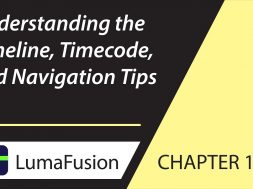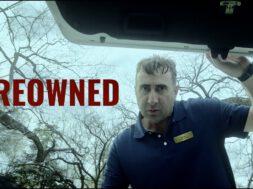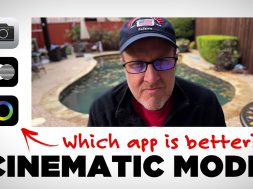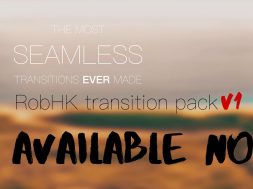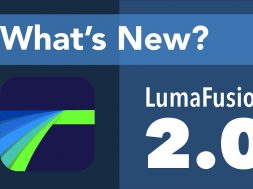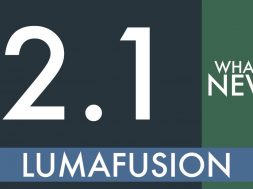10-1 Basics: Understanding the Timeline, Timecode and Navigation Tips in LumaFusion 2
0
0
In this chapter learn about navigating and using the LumaFusion timeline.
To read more about any of the chapters of this tutorial series, go to the corresponding chapter numbers in the reference guide at http://luma-touch.com/LFGuide
The best way to get fast support and submit feature requests is to email [email protected].
To better support our customers from around the world this video has subtitles in Chinese, French, German, Italian, Japanese, Korean, Russian and Spanish.
Presented by Luma Touch and PhotoJoseph.
http://PhotoJoseph.com
Related posts:
- 8-4 Preview: Using an External Monitor over HDMI or AirPlay in LumaFusion
- 8-1 Preview: Transport Controls, Timeline Navigator and Understanding Timecode in LumaFusion
- 10-2 Basics: Adding, Removing, Moving and Splitting Clips in LumaFusion
- 5-2 Media Library: Adding One or Multiple Clips to the Timeline, Marking In & Out, Deleting