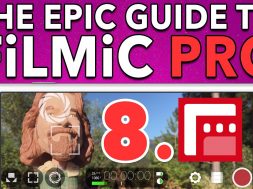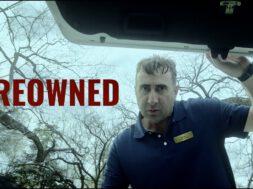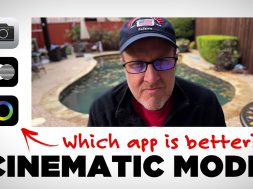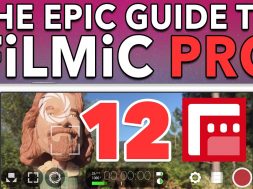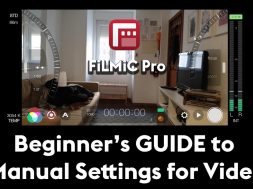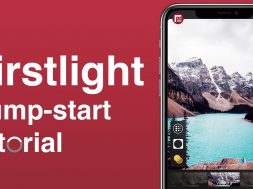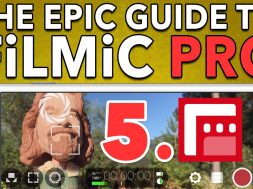0
0
In Ep 8 of The Epic Guide to FiLMiC Pro, you’ll learn how to use FiLMiC Pro’s Settings Menu to set your frame rate. FiLMiC Pro supports 24fps for cinematic capture; 25fps for PAL; 30fps for NTSC; as well as a host of high frame-rate options such as 60fps, 120fps, up to a stunning 240fps for super slow motion.
You will also learn how to set your own custom framerate presets.