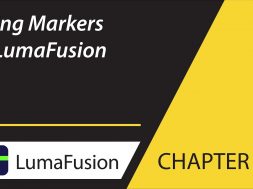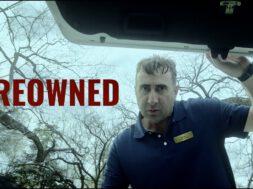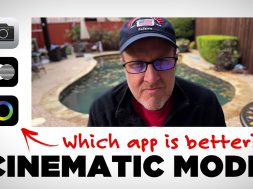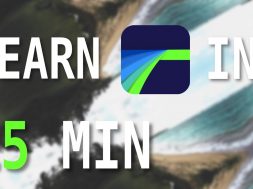8-3 Preview: Using Markers in LumaFusion
0
0
In this chapter of the tutorial series learn about the power of using Markers to allow you to keep track of a specific frame on a clip. Learn how to add, delete, color and name them.
To read more about any of the chapters of this tutorial series, go to the corresponding chapter numbers in the reference guide at http://luma-touch.com/LFGuide
The best way to get fast support and submit feature requests is to email [email protected].
To better support our customers from around the world this video has subtitles in Chinese, French, German, Italian, Japanese, Korean, Russian and Spanish.
Presented by Luma Touch and PhotoJoseph.
http://PhotoJoseph.com
Related posts:
- 10-2 Basics: Adding, Removing, Moving and Splitting Clips in LumaFusion
- 8-2 The Preview: Gestures, Pre-Trimming Clips, and Markers in LumaFusion
- 8-4 Preview: Using an External Monitor over HDMI or AirPlay in LumaFusion
- 8-1 Preview: Transport Controls, Timeline Navigator and Understanding Timecode in LumaFusion