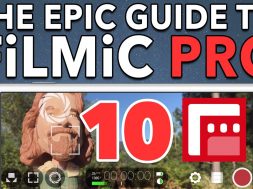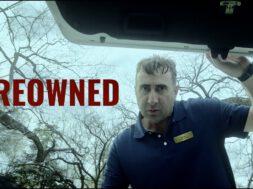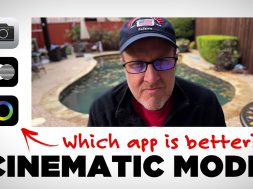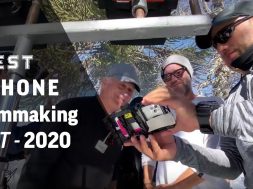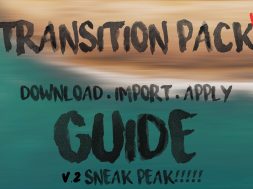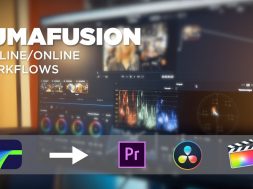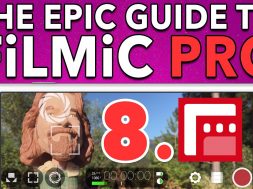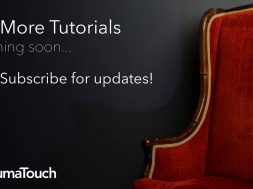0
0
In Ep 10 of The Epic Guide to FiLMiC Pro, you’ll learn how to use FiLMiC Pro’s Audio Settings menu to configure your sound recording with control over your microphone selection (back, front, bottom or external microphone; your encoding format and sampling rate (44.1kHz & 48kHz); enabling the ‘video only’ mode; using Automatic Gain Correction; and when to use Voice Processing.